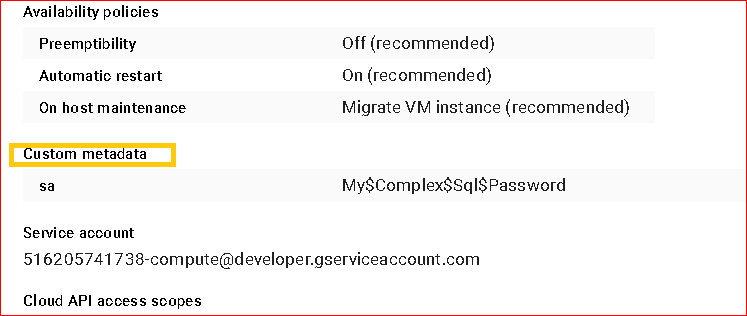AWS Deployment Azure Deployment
Summary
Microsoft SQL Server 2014 Express Edition is a free, compact version of the popular enterprise database server. The Express Edition is ideal for database professionals who are seeking a desktop testing environment or for those learning about databases or SQL Server for the first time who need a platform they can install on a personal computer to create a learning environment.
CloudMint Provides Enterprise Ready images of SQL Server Express 2014 on the cloud ( AWS marketplace, Azure and Google Cloud Platform).
Deploy SQL Server Express 2014 securely on cloud i.e. AWS marketplace, Azure and Google Cloud Platform (GCP)
Highlights
Major Features of SQL Server Express 2014
1. LocalDB (SqlLocalDB.msi) :
LocalDB is a lightweight version of Express that has all its programmability features, yet runs in user mode and has a fast, zero-configuration installation and short list of pre-requisites. Use this if you need a simple way to create and work with databases from code. It can be bundled with Application and Database Development tools like Visual Studio and or embedded with an application that needs local databases.
2. Express (SQLEXPR_Architecture_Language.exe) :
Express edition includes the SQL Server database engine only. Best suited to accept remote connections or administer remotely.
3. Express with Tools (SQLEXPRWT_Architecture_Language.exe) :
This package contains everything needed to install and configure SQL Server as a database server including the full version of SQL Server 2014 Management Studio. Choose either LocalDB or Express depending on your needs above.
4. SQL Server Management Studio Express (SQLManagementStudio_Architecture_Language.exe) :
This does not contain the database, but only the tools to manage SQL Server instances, including LocalDB, SQL Express, SQL Azure, full version of SQL Server 2014 Management Studio, etc. Use this if you already have the database and only need the management tools.
5. Windows on Windows (WoW64) support (SQLEXPR32_Architecture_Language.exe) :
SQL Server Express with WoW64 support is a version of SQL Server 2014 Express core that supports 32-bit applications on both 32-bit and 64-bit (WoW) operating systems.
AWS
Installation Instructions For Windows
Installation Instructions For Windows
Step 1) RDP Connection: To connect to the deployed instance, Please follow Instructions to Connect to Windows instance on AWS Cloud
1) Connect to virtual machine using following RDP credentials:
- Hostname: PublicDNS / IP of machine
- Port : 3389
Username: To connect to the operating system, use RDP and the username is Administrator.
Password : Please Click here to know how to get password .
Step 2) SQL Connection: To Connect Microsoft SQL Server Management Studio in windows server, Please follow Instructions to Connect Microsoft SQL Server Management Studio
Step 3) Database Credentials: You can Login by below SQL Database credentials
SQL UserName : sa || Password : TChangeh&33plz7@L
Note: You can reset ‘sa’ password by using windows authentication to connect to local SQL instance. Please use localhost in the server name when connecting from inside the RDC.
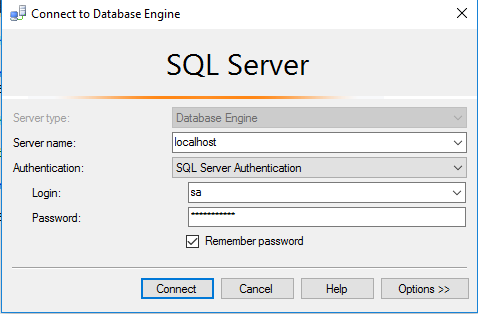
Please change the password after the first login.
Step 4) Other Information:
1.Default ports:
- Windows Machines: RDP Port – 3389
- sql server port :1433: By default, this is blocked on Public interface for security reasons.
Configure custom inbound and outbound rules using this link
Installation Step by Step Screenshots :
Installation Instructions For Windows
Installation Instructions for Windows
Step 1) VM Creation:
- Click the Launch on Compute Engine button to choose the hardware and network settings.
- You can see at this page, overview of CloudMint Image as well as some estimated costs of VM.
- In the settings page, you can choose the number of CPUs and amount of RAM, the disk size and type etc.
Step 2) RDP Connection: To connect to the deployed instance, Please follow Instructions to Connect to Windows instance on Google Cloud
Step 3) SQL Connection: To Connect Microsoft SQL Server Management Studio in windows server, Please follow Instructions to Connect Microsoft SQL Server Management Studio
Step 4) Database Credentials:
You can Login by below SQL Database credentials
SQL UserName : sa
Step 1. Please change password at earliest.
Step 2: Click on Custom Metadata for sa Password details.
Step 3: Connect to SQL Management Studio Using the credentials as provided in Custom Metadata above.For getting password , Please follow below.
Step 5) Other Information:
1.Default ports:
- Windows Machines: RDP Port – 3389
- sql server port :1433: By default, this is blocked on Public interface for security reasons.
Videos
SQL Server 2014 Express on cloud