
AWS Deployment Azure Deployment
Summary
SQL Server 2012 Enterprise edition delivers comprehensive high-end datacenter capabilities with blazing-fast performance, unlimited virtualization and end-to-end business intelligence — enabling high service levels for mission-critical workloads and end user access to data insights.
SQL Server 2012 Enterprise Edition also includes support for two-node AlwaysOn failover clusters. Microsoft will also continue to offer the free SQL Server 2012 Enterprise Edition, which includes the new LocalDB feature for lightweight deployment.
CloudMint Provides Enterprise Ready images of SQL Server 2012 Enterprise edition on the cloud ( AWS marketplace, Azure and Google Cloud Platform).
Deploy SQL Server 2012 Enterprise Edition securely on cloud i.e. AWS marketplace, Azure and Google Cloud Platform (GCP)
We also provide the different edition’s of SQL server 2012 such as SQL Server 2012 Web Edition, SQL Server 2012 Express and SQL Server 2012 Standard Edition.
Highlights
Major Features of SQL SERVER 2012 Enterprise Edition
1. Cross-Box Scale Limits
2. High Availability
3. Scalability and Performance
4. Security
5. Replication
6. Management Tools
7. RDBMS Manageability
8. Development Tools
9. Programmability
AWS
Installation Instructions For Windows
Installation Instructions for Windows
Step 1) RDP Connection: To connect to the deployed instance, Please follow Instructions to Connect to Windows instance on AWS Cloud
1) Connect to the virtual machine using following RDP credentials:
- Hostname: PublicDNS / IP of machine
- Port : 3389
Username: To connect to the operating system, use RDP and the username is Administrator.
Password: Please Click here to know how to get password
Step 2) SQL Connection: To Connect Microsoft SQL Server Management Studio in Windows server, Please follow Instructions to Connect Microsoft SQL Server Management Studio
Step 3) Database Credentials: You can Login by below SQL Database credentials
SQL UserName : sa || Password : TChangeh&33plz7@L
Note: You can reset ‘sa’ password by using windows authentication to connect to local SQL instance. Please use localhost in the server name when connecting from inside the RDC.
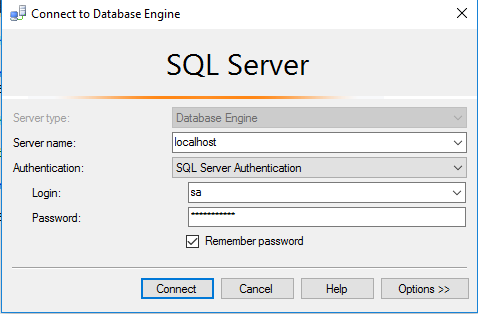
Note: Please change the password after the first login.
Step 4) Other Information:
1.Default ports:
- Windows Machines: RDP Port – 3389
- Http: 80
- Https: 443
- SQL Server Port: 1433 this is by default not allowed on the firewall for security.
Configure custom inbound and outbound rules using this link
Installation Step by Step Screenshots
Installation Instructions For Windows
Installation Instructions for Windows
Step 1) VM Creation:
- Click the Launch on Compute Engine button to choose the hardware and network settings
- You can see at this page, an overview of CloudMint Image as well as estimated cost of running the instance.
- In the settings page, you can choose the number of CPUs and amount of RAM, the disk size and type etc.
Step 2) RDP Connection: To initialize local DB server connect to the deployed instance, Please follow Instructions to Connect to Windows instance on Google Cloud
Step 3) SQL Connection: To Connect Microsoft SQL Server Management Studio in windows server, Please follow Instructions to Connect Microsoft SQL Server Management Studio
Step 4) Database Credentials:
You can Login by below SQL Database credentials
SQL UserName : sa
i) Please connect to Remote Desktop as given in step 2
ii) You can use SQL server instance as localhost. The SQL Server instance name to be used is “localhost” Connect to SQL Management Studio with username as sa and password provided in Custom Metadata.
If you have closed the deployment page you can also get the sa password from VM Details “Custom metadata” Section.
Step 5 ) Other Information:
1.Default ports:
- Windows Machines: RDP Port – 3389
- sql server port :1433: By default, this is blocked on Public interface for security reasons.
Videos
SQL Server 2012




