
AWS Deployment Azure Deployment
Summary
SQL Server 2017 is being released simultaneously for Windows and various flavors of Linux: Red Hat Enterprise Linux 7.3, SUSE Linux Enterprise Server 12, Ubuntu and Docker. Microsoft’s porting effort is based on a compatibility layer called SQLPAL (Platform Abstraction Layer). This enables the subset of Windows libraries used by SQL Server to run on Linux. Even on Windows, SQL Server does its own memory and thread management via a piece called SOS (SQL Operating System). In SQL Server 2017, SOS becomes part of SQLPAL so that SOS calls native Linux APIs directly.
Security innovations in SQL Server 2017 help secure data for mission-critical workloads with a layers of protection security approach, adding Always Encrypted technology along with row-level security, dynamic data masking, transparent data encryption (TDE), and robust auditing.
CloudMint Provides Enterprise Ready images of SQL Server 2017 on Linux and windows server on AWS marketplace and Google Cloud Platform marketplace
Highlights
Major Features of SQL Server :
- New storage features—Column-store indexes, File-table storage.
- New Transact-SQL (T-SQL) constructs—Sequence objects, THROW statement, new conversion, logical, string, and date and time functions, and adhoc query paging.
- New scalability and performance features—Indirect checkpoints, FORCESCAN table hint, number of table partitions increased to 15,000.
- New security features—Database Audit, user-defined server roles, contained databases.
- New availability features—A number of high-availability enhancements known as AlwaysOn, which include AlwaysOn Availability Groups and Always On Failover Cluster Instances.
- Statistical Semantic Search—Statistical Semantic Search builds upon the existing full-text search feature in SQL Server by querying the contextual meaning of terms within a document repository.
- Data Quality Services—This new feature allows you to build a knowledge base of data rules and use those to perform a variety of critical data quality tasks, including correction, enrichment, standardization, and de-duplication of your data.
AWS
Installation Instructions For Windows Installation Instructions For Ubuntu
Installation Instructions for Windows
Step 1) RDP Connection: To connect to the deployed instance, Please follow Instructions to Connect to Windows instance on AWS Cloud
1) Connect to the virtual machine using following RDP credentials:
- Hostname: PublicDNS / IP of machine
- Port : 3389
Username: To connect to the operating system, use RDP and the username is Administrator.
Password: Please Click here to know how to get password
Step 2) SQL Connection: To Connect Microsoft SQL Server Management Studio in Windows server, Please follow Instructions to Connect Microsoft SQL Server Management Studio
Step 3) Database Credentials: You can Login by below SQL Database credentials
SQL UserName : sa || Password : TChangeh&33plz7@L
Note: You can reset ‘sa’ password by using windows authentication to connect to local SQL instance. Please use localhost in the server name when connecting from inside the RDC.
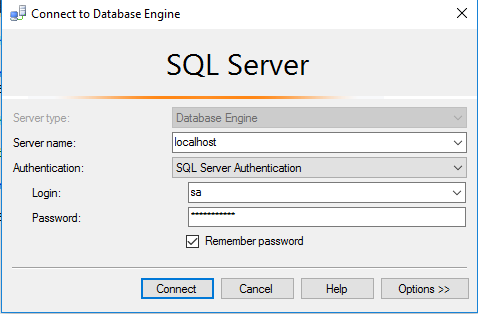
Note: Please change the password after the first login.
Step 4) Other Information:
1.Default ports:
- Windows Machines: RDP Port – 3389
- SQL Server Port: 1433 this is by default not allowed on the firewall for security.
Configure custom inbound and outbound rules using this link
Installation Instructions For Windows
Installation Instructions For Windows
Step 1) VM Creation:
1.Click the Launch on Compute Engine button on the solution
2. At this page, you can see an overview of CloudMint Image as well as the estimated cost of running the instance.
3.In the settings page, you can choose the number of CPUs and the size of RAM, the disk size and type etc.
For SQL server CPU > 2 cores and RAM > 4 GB is recommended
SQL server requires instance size with minimum 3250 megabytes of memory to start.
Step 2) SSH Connection: Please connect to the deployed instance after about 2 minutes of booting, Please follow Instructions to Connect to Windows instance on Google Cloud
Step 3) Database Credentials:
You can Login by below SQL Database credentials
SQL UserName : sa
The sa password is generated as a random string during deployment.
Step 4) SQL Connection: To Connect Microsoft SQL Server on Linux:
1) You can use command line after connecting with SSH and using the below command
sqlcmd -S localhost -U sa -P ‘Password in Step3’
2) You can allow port 1433 with proper ACL and connect with Management Studio from windows server by giving proper IP address as hostname. Please follow Instructions to Connect Microsoft SQL Server Management Studio
You can give SQL server instance hostname as IP address. Username is sa and password is provided in Custom Metadata.
If you have closed the deployment page you can also get the sa password from VM Details “Custom metadata” Section.
Step 5 ) Other Information:
1.Default ports:
- Linux Machines: SSH Port – 22
- SQL server port:1433: By default, this is blocked on the Public interface for security reasons.
Videos
High Performance Sql Server 2017 on Cloud
